Volg deze stappen in Outlook voor Mac 2016
- Ga naar “Extras” > “Accounts”
- Klik op “E-mail account toevoegen”.
- Vul jouw Exchange e-mailadres in en klik op “Doorgaan”.
- Bij methode kies je “Gebruikersnaam en wachtwoord”.
- Jouw e-mailadres is al automatisch ingevuld
- Bij “DOMEIN\gebruikersnaam of e-mail” vul je jouw e-mailadres opnieuw in
- Vul jouw wachtwoord in
- Vul het adres in van de Exchange server: exchange.powermail.be
- Klik op “Account toevoegen”
- Laat onze servers jouw Outlook configureren.
- Jouw mailbox is klaar. Klik op “Gereed” om de setup te voltooien.
- Geavanceerd (Aanbevolen)
- Klik op “Geavanceerd”
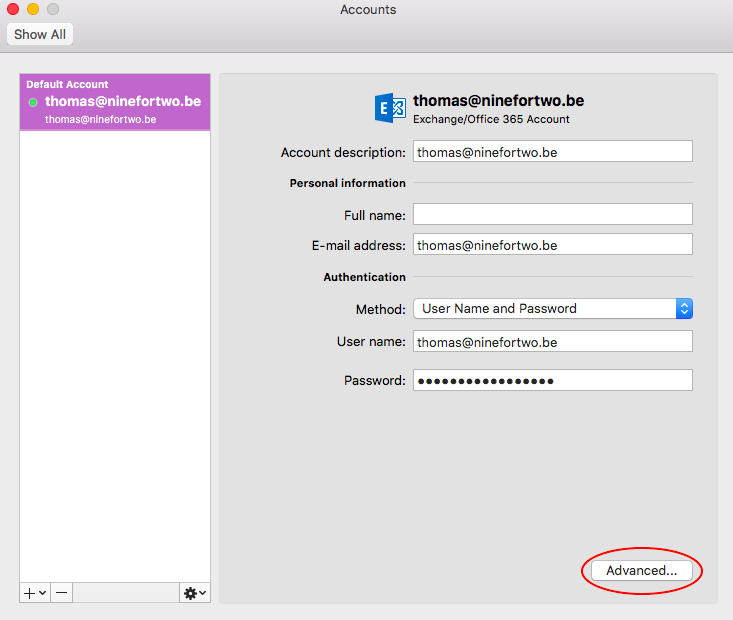
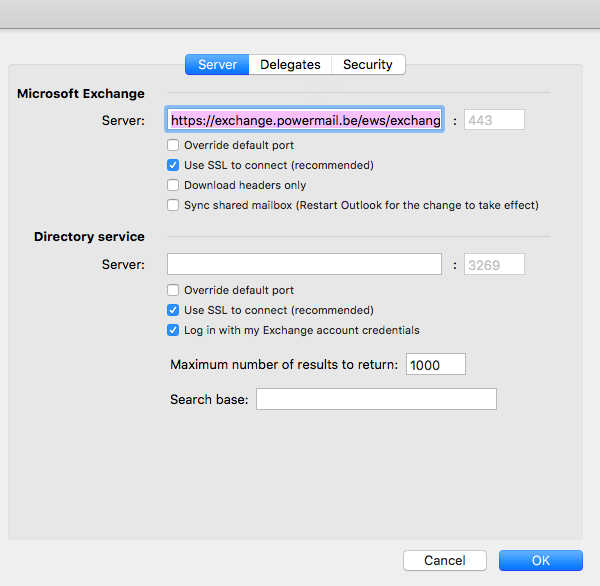
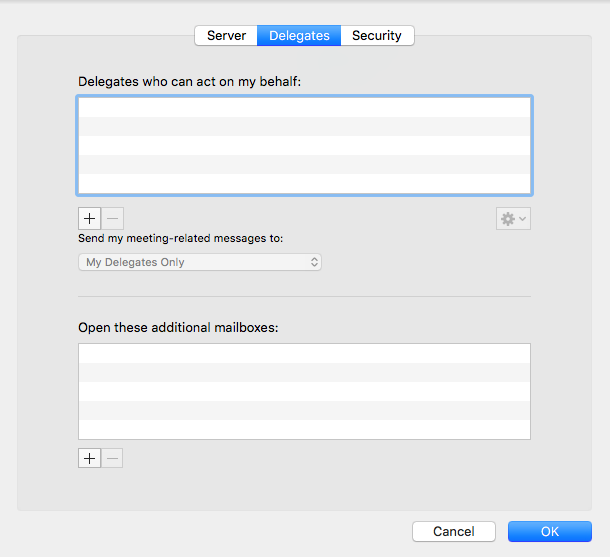
Volg deze stappen in Outlook voor Mac 2011.
- Ga naar “Extra” > “Accounts”.
- Klik op het plusteken onderaan links van het scherm.
- Kies “Exchange” uit het uitklapmenu.Vul uw e-mail adres in.
- Kies bij Methode: Gebruikersnaam en Wachtwoord.
- Bij gebruikersnaam vul je opnieuw jouw adres in.
- Vul jouw wachtwoord in.
- Automatische configuratie zou op AAN moeten staan.
- Klik op “Account toevoegen”.
- Laat onze servers jouw Outlook configureren.