The mail header is a hidden piece of code with your e-mails that carries information about that e-mail.
You can use the header to find out where an e-mail comes from or to solve problems when sending your own e-mails.
Outlook on an Apple computer? Use our manual for Outlook on Mac
Follow these steps in Outlook 2013 or 2016:
- Double click on the e-mail, the header of which you want to view to open it
- Go to the top left to “File”> “Info” and choose “Properties” at the bottom (see image).
- At the bottom of the dialog box “Properties” you will find the mail header under “internet headers” (see image).

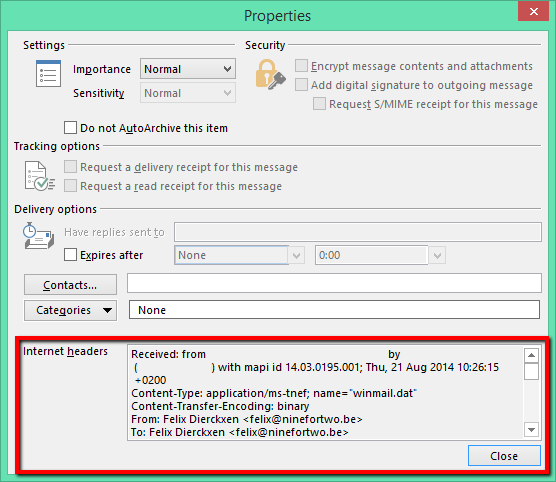
Follow these steps in Outlook 2010:
- Double click on the e-mail, the header of which you woud like to look at to open it
- Go to the top left to “File”> “Info” and choose “Properties” at the bottom (see image).
- At the bottom of the dialog box “Properties” you will find the mail header under “internet headers” (see image).

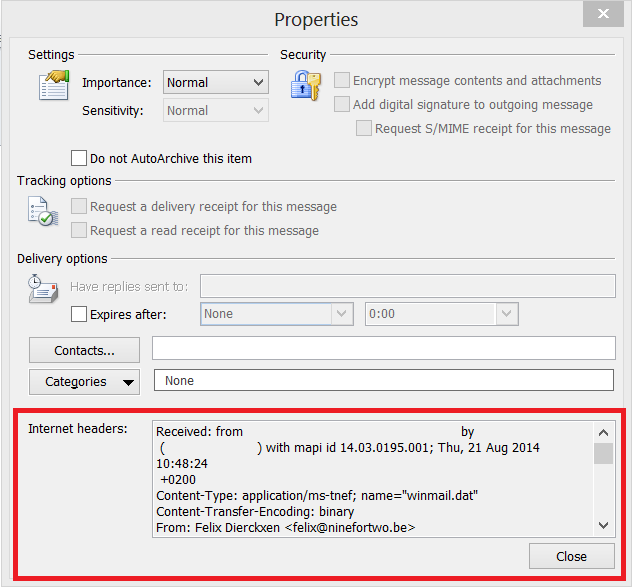
Follow these steps in Outlook 2007:
- Double click on the e-mail, the header of which you woud like to look at to open it
- Go to the horizontal menu at the top. Under the “Message” tab, go to the “Options” group. There you click on the drop-down arrow at the bottom right.
- In the dialog box that opens, you will find the header of this message at the bottom of “Internet headers”. You can copy it if desired.