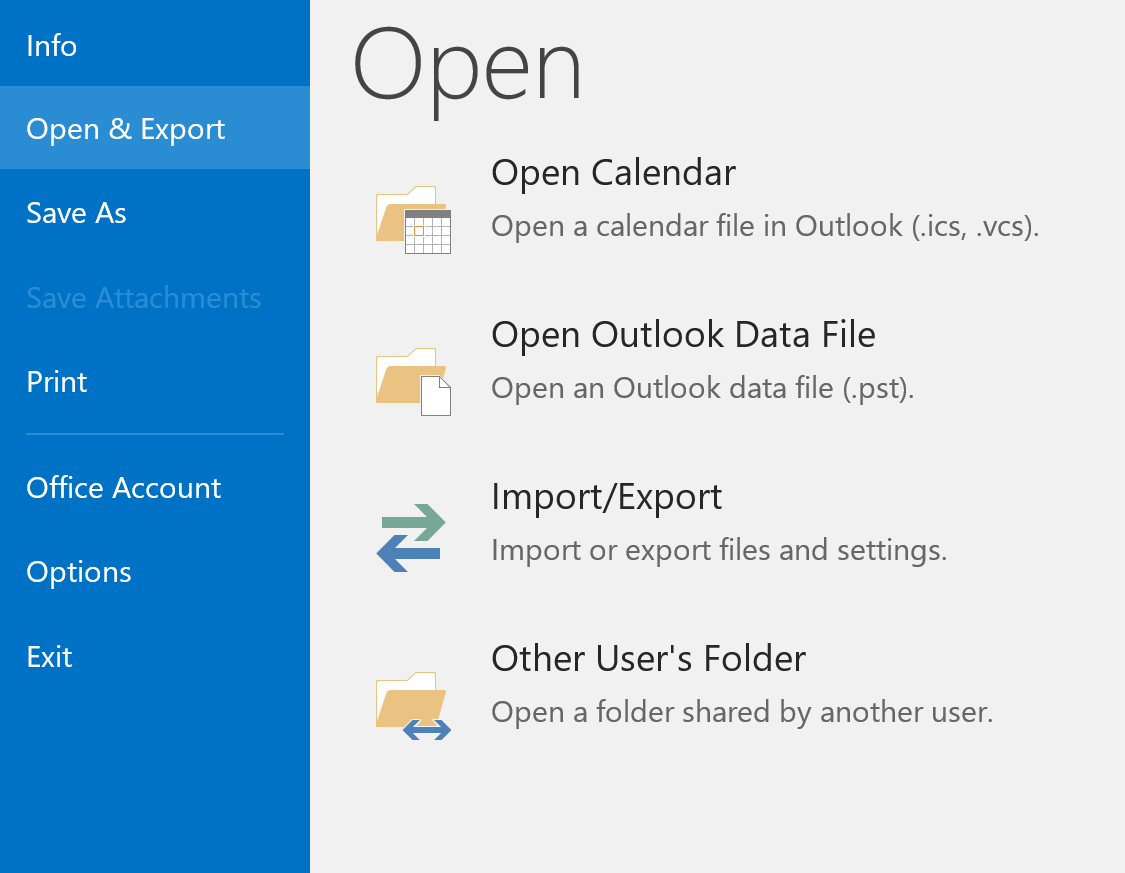If you have made a backup (export) of your mailbox in a .pst file , you can easily import that into Outlook.
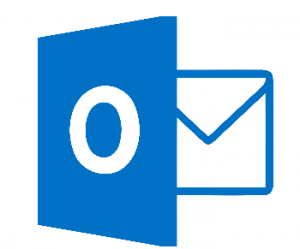
Follow these steps in Outlook 2013:
- Via the navigation bar at the top left you go to “File”> “Open” and choose “Import / Export” in the menu (see image).
- Select “Import data from another program or file” and continue.
- Choose “Outlook data file (.pst)” and continue.
- Choose “Browse”, select your backup file and continue.
- Import the entire file, or click it via the arrow and select the folders / data that you want to import. Eg only your inbox and agenda.
- Click on “Finish” to import and check afterwards.