1. Sign in to your Google Search Console account (previously Google Webmaster Tools).
2. Select the URL Prefix option on the home page. Enter the address of your website as it appears on your browser’s address bar. Ideally, enter the site address in one of the following formats:
https://www.my-domain.com
https://my-domain.com
Enter each of these addresses separately into the service. After entering your website address, click Continue.
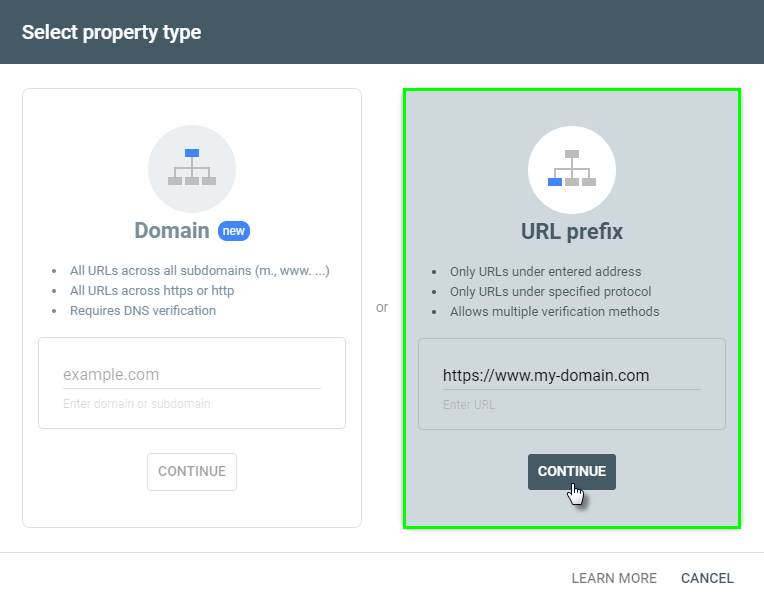
3. Then, choose Other verification methods – HTML tag and copy the tracking code.
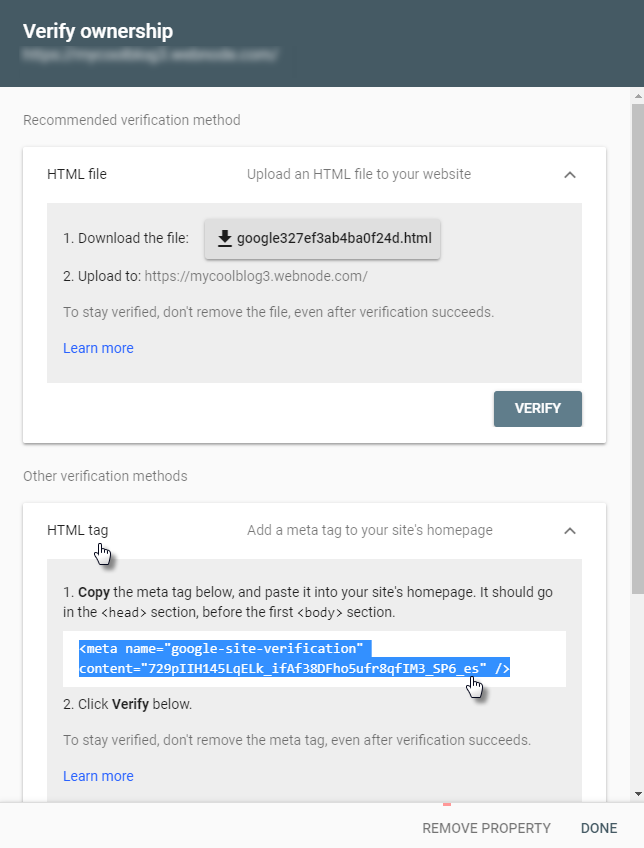
4. From the website editor, click on Pages.
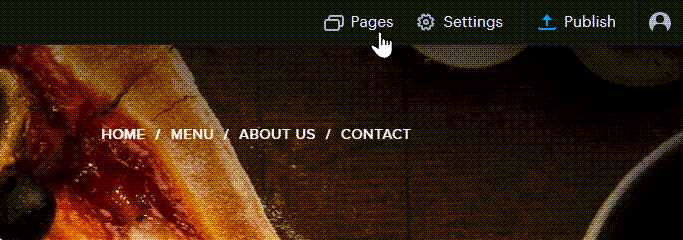
5. Click on SEO page settings.
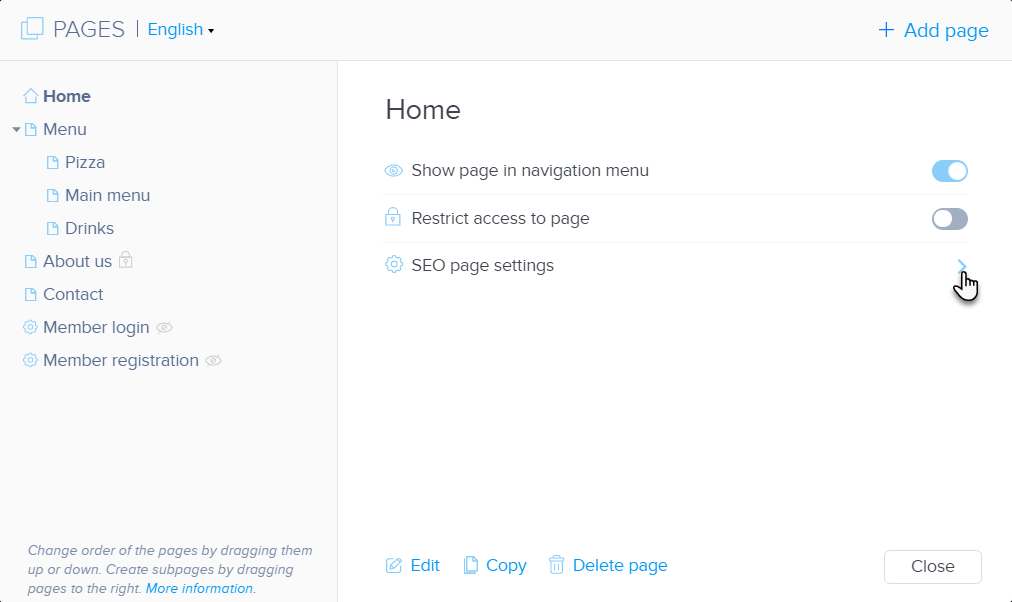
6. Add the Google Search Console tracking code in the Custom HTML header code on the homepage.
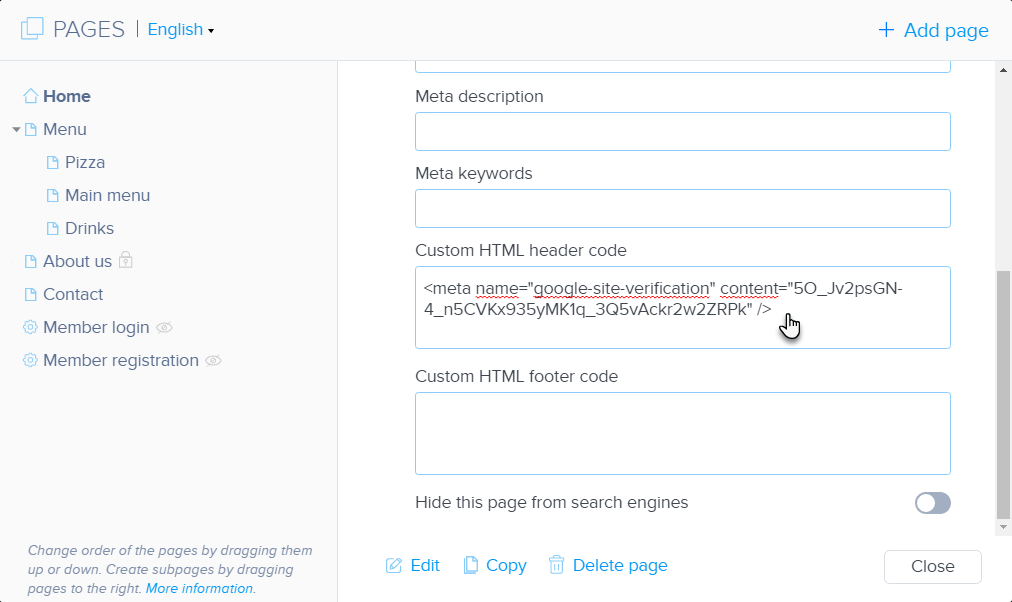
7. Publish the changes. Your Google Search Console account is now connected.
8. Back in Google Search Console click Verify.
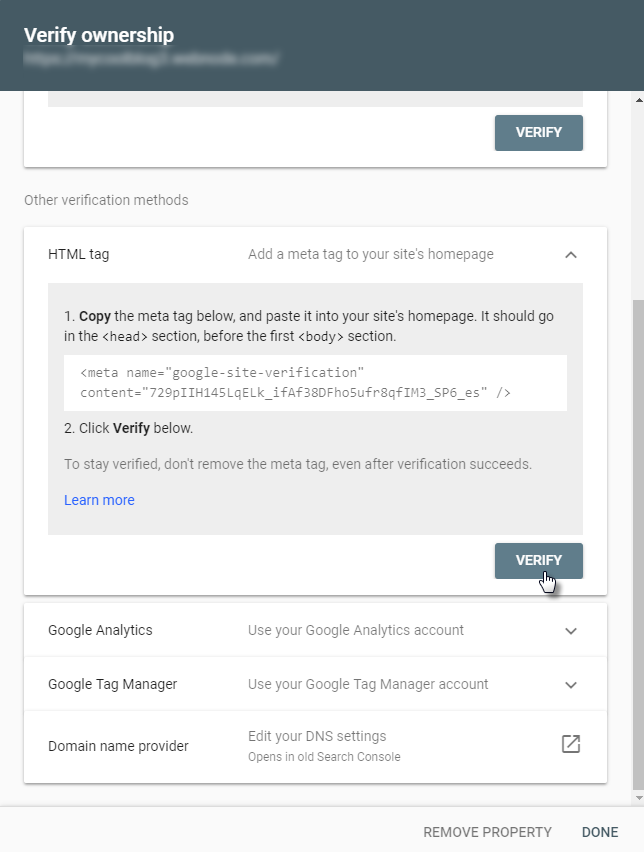
9. Your ownership is now verified.
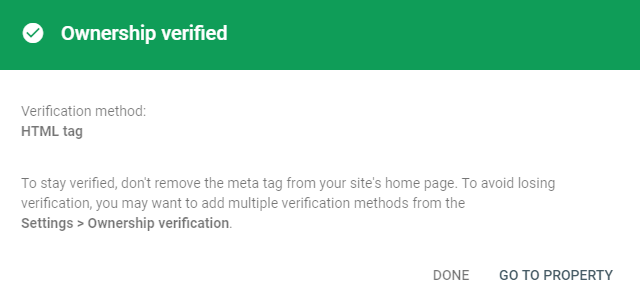
How to add a sitemap
You can also add the sitemap of your website to your account in Google. Google will then be able to check the content of your website faster. Follow these steps to add your sitemap:
1. Click on Sitemaps on the Site Dashboard page. Type sitemap.xml after the URL of your website and click Submit.
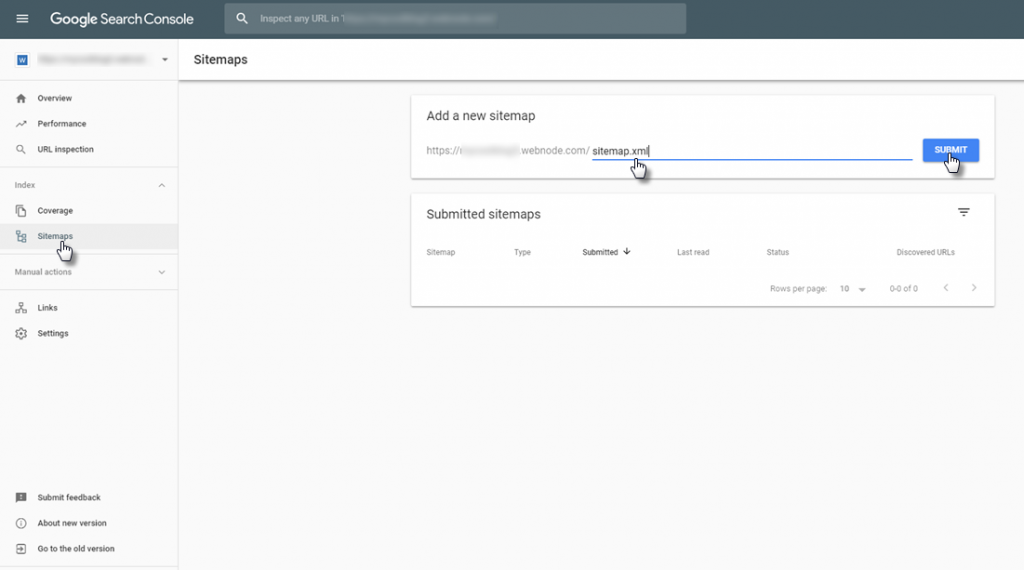
2. A message saying that your sitemap was submitted successfully will appear.
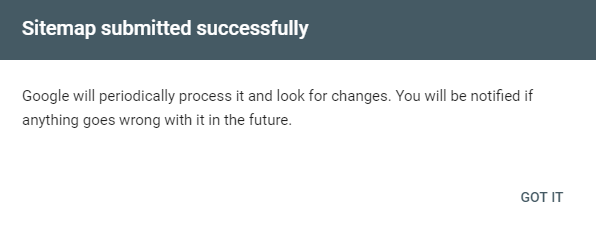
URL Inspection Tool
This tool gives you detailed information about the indexing status of your site. At the same time, you can request that you re-index the entire site or specific page. This is a useful option when you edit the content of a page and need an updated version of the page as soon as possible on Google. In order to use this tool, your site must already be verified on the Google Search Console (see above for instructions).
1. In the Google Search account, click the URL Review tab on the left.
2. Enter the address of your site or specific page in the row at the top of the window and press Enter. The web check will then take place automatically.
3. If you want to re-index the site or page, click Request Indexing.
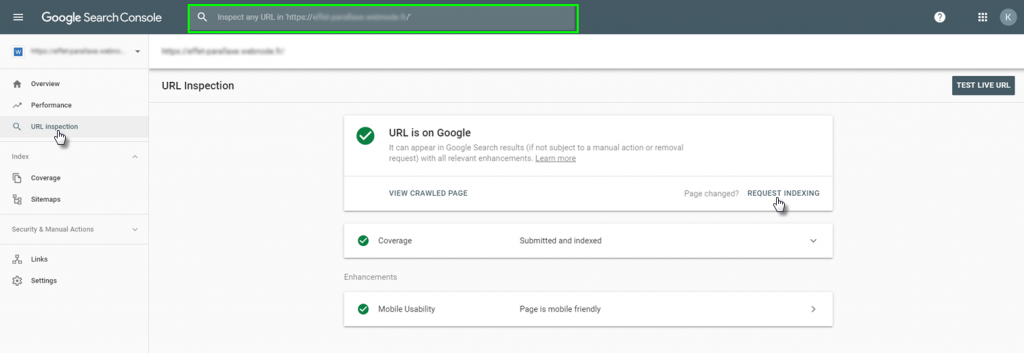
Tip: See the Google Search Console Help for detailed information about the URL Inspection Tool.