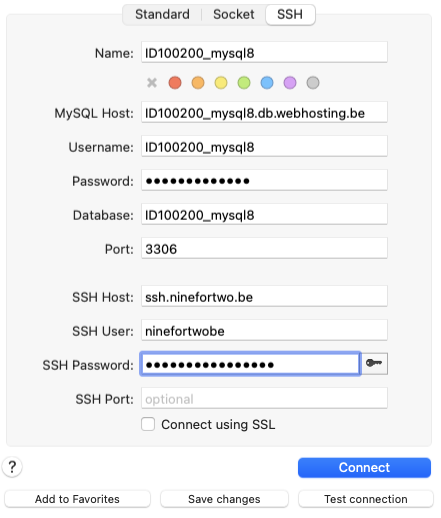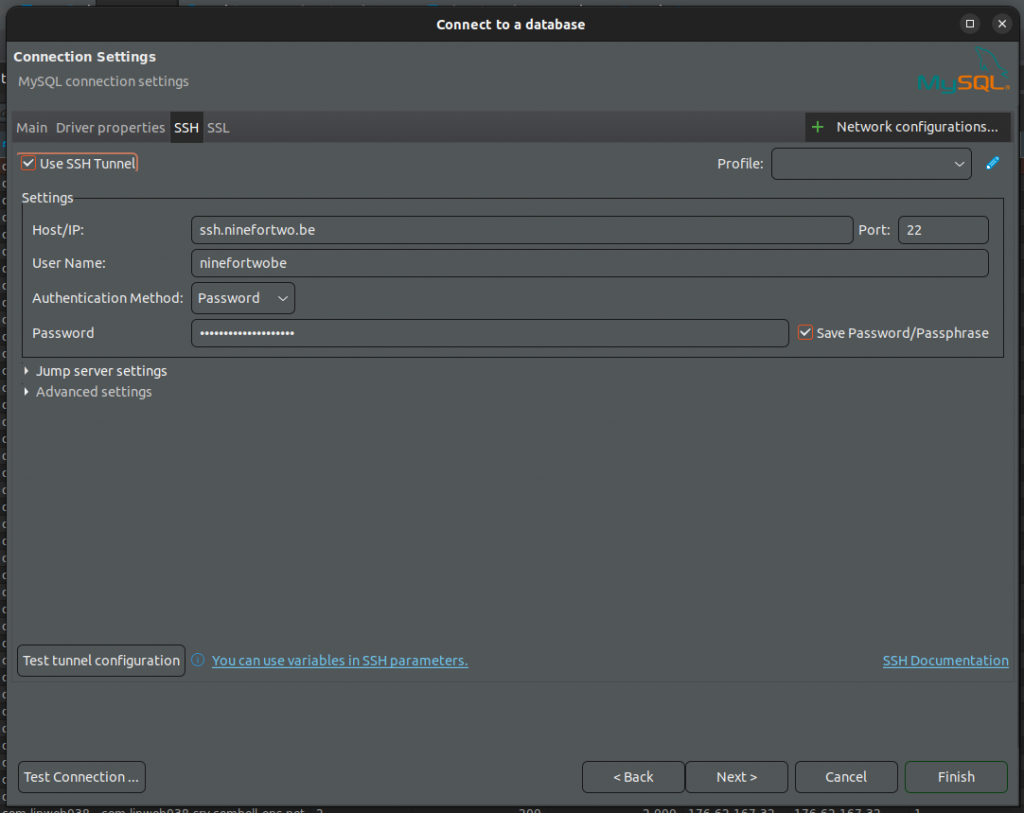To connect to your database from your own computer, you need to set up a so-called ‘SSH tunnel’. You then first make an SSH connection to your account. Only then can you connect locally to perform operations on your database.
Table of Contents
The data to connect to your database
To connect to your database, you need an SSH key and your database details.
- First set up an SSH connection to your web hosting using an SSH key.
Follow our manual for this - Afterwards, look up your database details via your control panel.
To do so, go to “My products” > “Databases” > “Manage database”.- Hostname
- Database
- User
- Database password
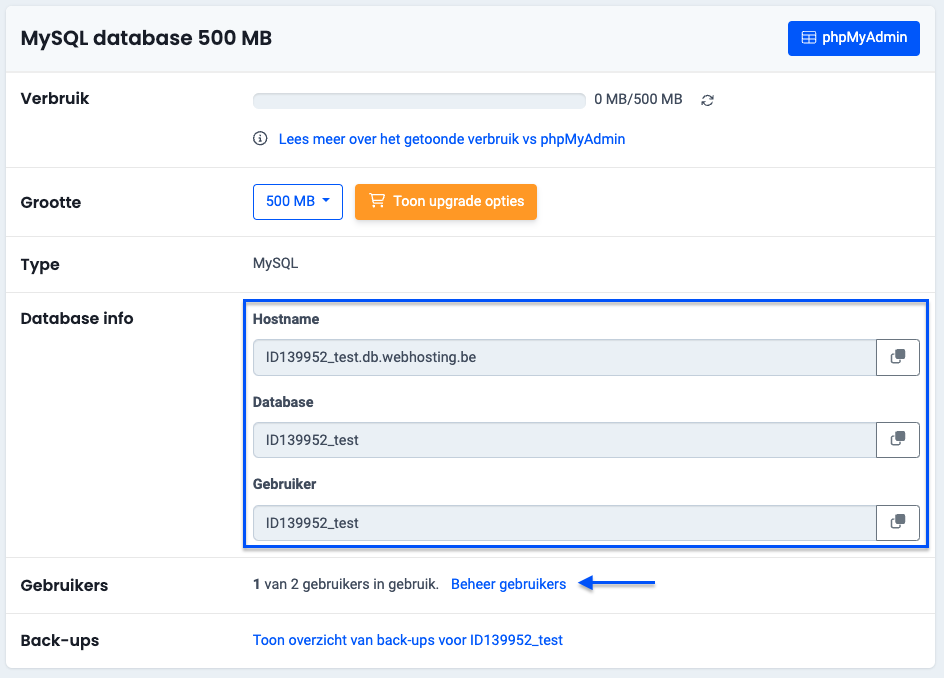
Connect to your database
To do this, install a programme to manage your database such as: MySQL workbench (Windows/Mac), Sequel Pro (Mac), MySQL Ace (Mac), DBeaver (Linux).
Just about all these programmes allow you to connect via SSH tunnel at once. This is indicated as ‘SSH tunnel‘, ‘TCP/IP over SSH‘ or simply ‘SSH‘.
Some examples from database programmes