Combell will back up your website and subsites at regular intervals.
Also read: Where can I find my database backups?
Downloading and restoring your backups
Follow these steps in the control panel :
- Go to “My products” > “Web hosting” > Click on the button “Manage hosting” to the right of your domain name.
- Choose “Backups” in the menu on the left.
- Here you will find a list with the backups and the date they were created. Choose a backup by clicking on the “Select” button.
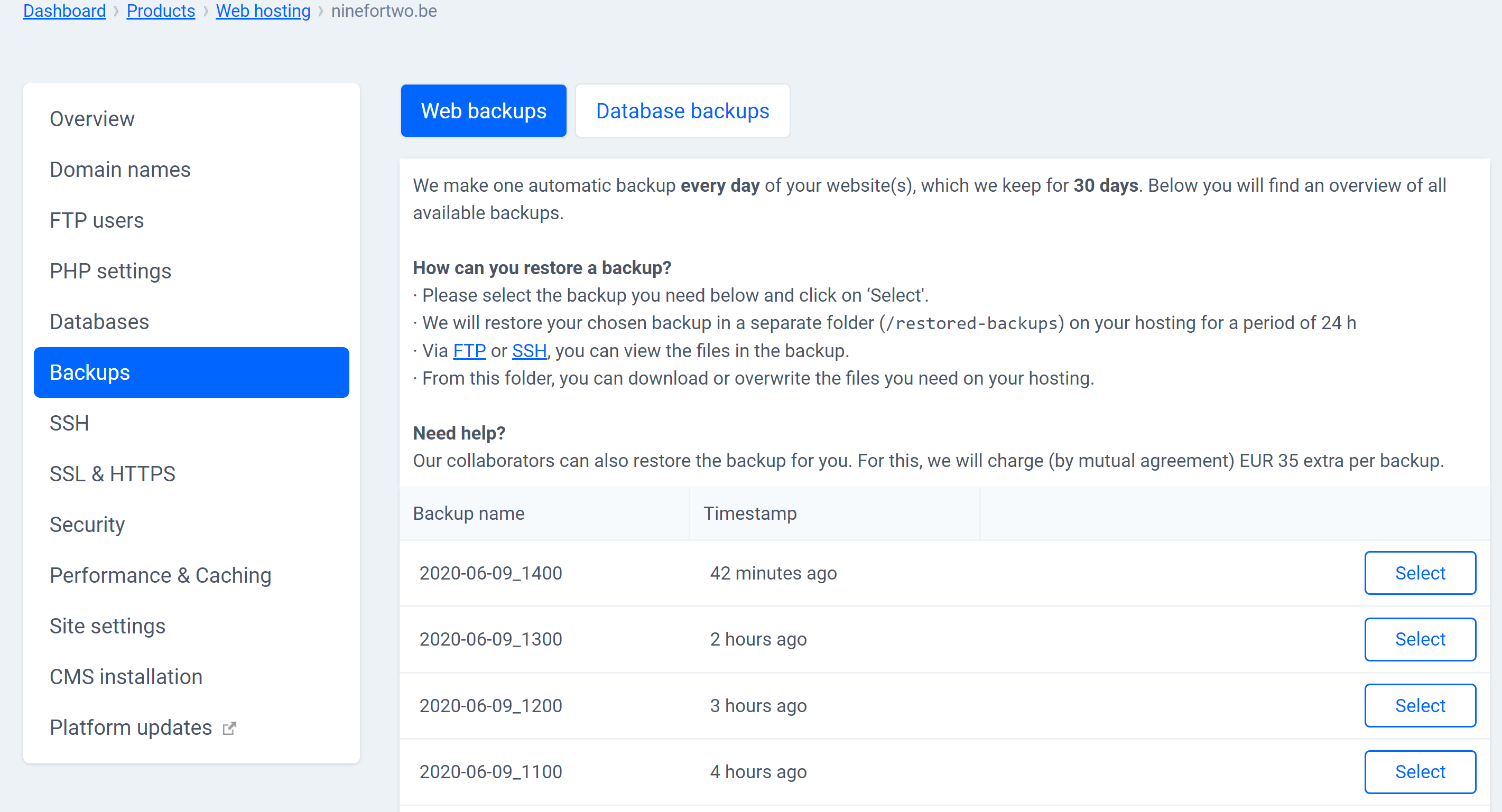
- This action will not restore your backup. Only a folder(/restord-backups) will be created containing your selected backup(s).
- Connect via SSH or FTP to view the backup in the /restored-backups folder.
- To restore the backup, replace the files or folders on your hosting with the corresponding files in the /restored-backups folder.
For example, you can replace the entire “/www” folder with the same folder in the backup.
Easy backups with Managed WordPress
With Managed WordPress restoring a backup is as easy as the click of a button.
Follow these steps in the control panel :
- Go to “My products”> “Web hosting”> Click on “Manage” next to your domain name.
- On your left, click on “Backups”.
- The timestamp of the backup will tell you when it was made. Find the backup that will work for you and click on “Recover to”.
- From the dropdown menu, decide whether you want to replace the live website, or your testing environment with the version from your backup.