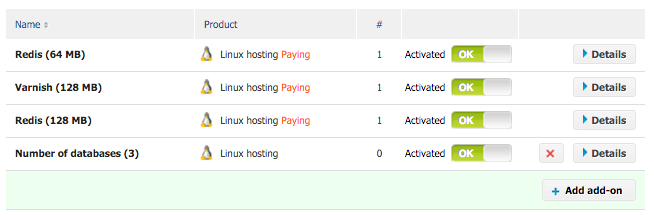Add-ons are extra services you can add to a hosting account, without the need to upgrade it altogether. You can also remove them from a hosting account without the need to downgrade it altogether.
To create and add an add-on to a hosting account, follow the steps below:
- Click on ‘Reseller’ at the horizontal menu at the top of your control panel.
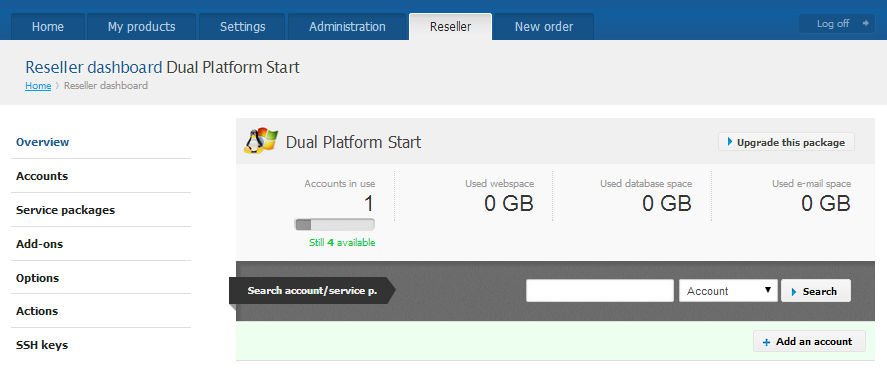
- From the vertical menu to your left choose ‘Add-ons’.
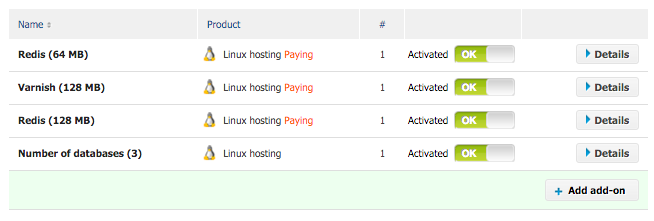
- You will see a list of created add-ons. If you do not have any, you can click on ‘+ Add add-on’ at the bottom to create them. The table shows you:
- The name of the add-on
- The OS your add-on was created for
- The number (#) of accounts that use that add-on
- Whether the add-on is active or not
How do I deactivate an addon?
You can deactivate an addon regardless of whether your subaccounts use it or not. Just click on the on/off slider in the table. Have in mind deactivated add-ons are still billed.
![]()
![]()
How do I remove an add-on from an account?
- In the vertical menu to your left, click on ‘Accounts’.
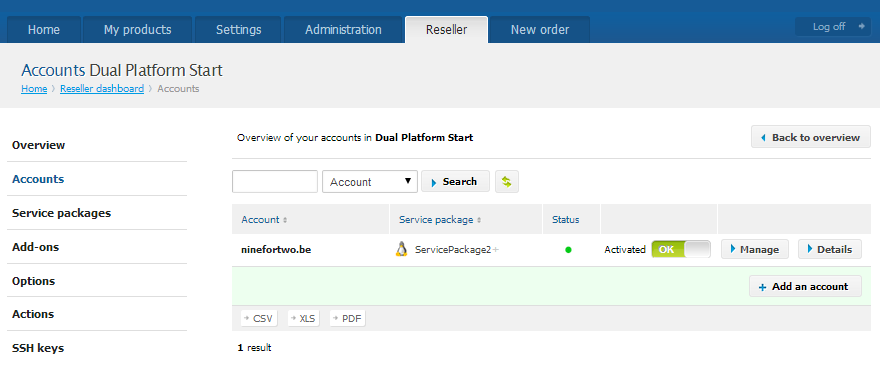
- Choose an account and click on its ‘Details’ button.
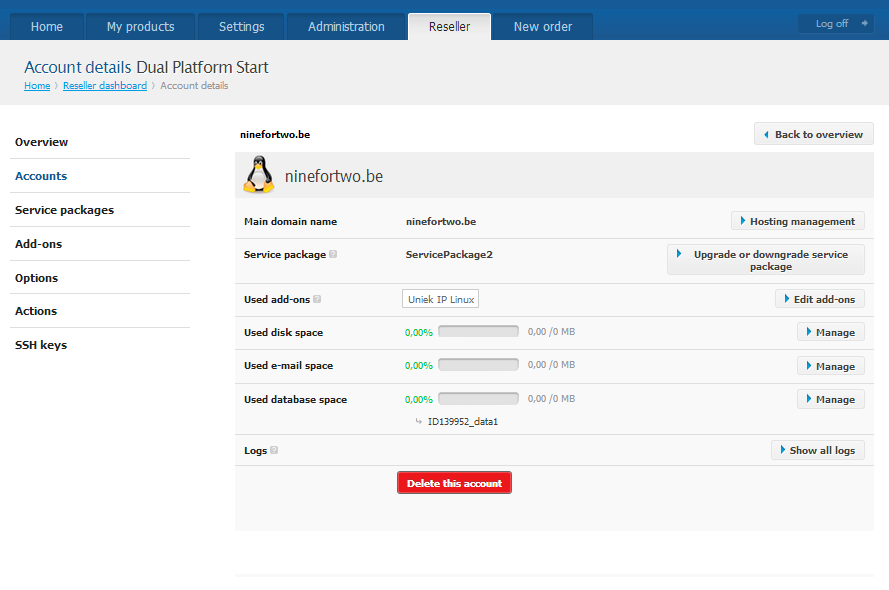
- Find the ‘Used Add-On’ line and click on the button on it that says ‘> Edit Add-ons’.
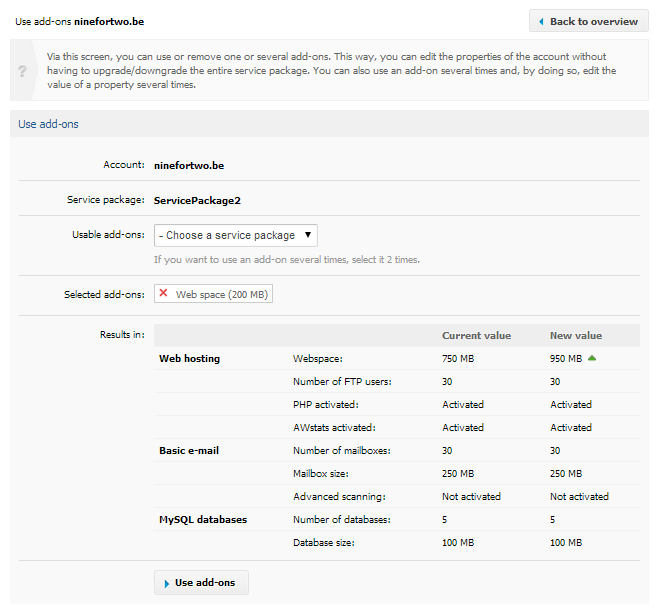
- Click on the red X before the add-on name to delete it. Don’t forget to click on the Use Add-Ons button at the bottom of the account details page, in order to save the changes.
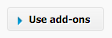
How do I delete an addon altogether?
- From the vertical menu to your left choose ‘Add-ons’.
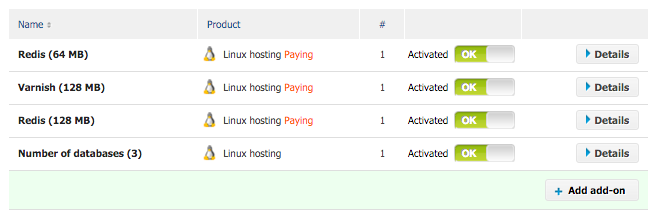
- You can only delete add-ons that are used by 0 accounts. Those addons will have red X next to them in the table. Click on the red X to delete the add-on from your resellers account altogether.