If you opted for a POP configuration, all e-mails may remain in your online mailbox / server, even if you have deleted them in Outlook. As a result, the mailbox is full, which means that you will ultimately no longer be able to receive new e-mails.
You can set Outlook not to keep a copy of your e-mails on the server, or only for a limited time.
Is your mailbox already full? Then first delete excess mails via webmail
Outlook on a Windows computer? Use our manual for Outlook on Windows .
Follow these steps in Outlook for Mac 2016:
- Go to “Accounts” via the “Extra” menu.
- Select the account that you want to change and click on “Advanced” at the bottom right.
- Go to the “Folders” tab to set the changes. You have two options under the “Trash” item to delete your deleted e-mails.
Option 1 : “Move deleted messages to this folder” and select “After one day” in the drop-down menu.
In that case, deleted e-mails are saved for one day and only then deleted. This way you still have a safety net if you have deleted an e-mail by mistake.
Option 2 : “Mark messages as deleted”> “Permanently delete deleted messages when closing Outlook”.
In this case, deleted emails are permanently deleted from the server as soon as you close Outlook
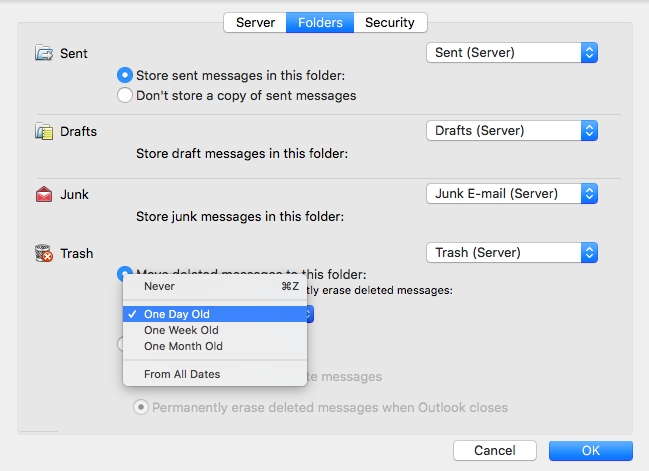
Follow these steps in Outlook for Mac 2011:
- Go to “Accounts” via the “Tools” menu.
- Select the account that you want to change and click on “Advanced”.
- Go to the “Folders” tab to set the changes. You have two options under the “Trash” item to delete your deleted e-mails.
Option 1 : Uncheck the option: “Leave a copy of each message on the server” if you want to delete all e-mails from the server.
Option 2 : Check the option: “Leave a copy of each message on the server” and choose from the drop-down menu to save deleted messages for one day before they are deleted.
This way you have a safety net if you have deleted an e-mail by mistake.